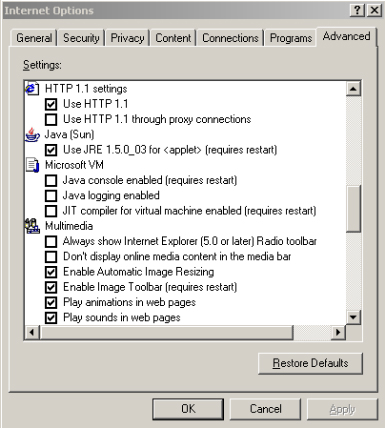 |
Physlet Quantum Physics provides physics teachers and their students with a collection of ready-to-run, interactive, computer-based curricular material for the teaching of modern physics and quantum mechanics. All that is required is the Physlet Quantum Physics CD, the latest version of Java from Sun Microsystems, and a browser that supports Java applets and JavaScript-to-Java communication (LiveConnect). This combination is available for recent versions of Microsoft Windows, for most versions of Unix (such as Linux), and for the latest version of the Macintosh operating system (see Macintosh instructions below). Although we occasionally check Physlets using other combinations, Microsoft Windows 2000 and XP with Internet Explorer (IE) or the Mozilla browsers are our reference platforms.
Click the "Check for Java" buttons to see if Java is on your machine, and if you have an internet connection, click the "Check the Version of Java at Sun" button. If your browser fails the Java test, or if your version of Java is older than 1.4.2, you may use the "Check Version of Java and Download" button to get the latest version of Java from Sun. If your browser passes the Java test, and is using Java version 1.4.2 or later (version 1.5.0 or later is preferred), it is ready to use all of the interactive material on the CD, and you may skip the following Sections.
For Windows, Unix, and Linux operating systems, the Sun Java virtual machine (JVM or Java VM) is downloadable directly from the Sun Java Web site: http://java.sun.com. After downloading the file to your hard drive, double-click on its icon to run the installer. Follow the instructions the installer provides.
Although it is possible to simultaneously install Java VMs from Microsoft and Sun Microsystems on Windows computers, a browser can only run one VM at a time. You can switch between these two JVMs in Internet Explorer. Start Internet Explorer and click the Advanced tab under Tool|Internet Options from the Internet Explorer menu bar. The following dialog box shown in Figure 2 will appear.
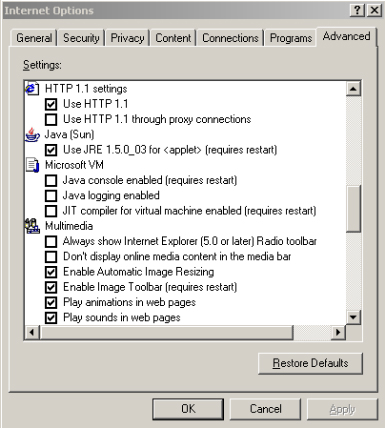 |
Figure 2: The advanced Internet Options dialog box is accessed from within Internet Explorer.
Figure 2 shows that this computer has two Java VMs and that it is currently configured to run the Sun VM (JRE 1.5.0_03). The option for the Java (Sun) VM will not appear unless the Sun Java Runtime Environment has been installed. You will need to close all browser windows if you decide to switch VMs. You do not, however, need to restart the computer.
For the Macintosh platform, the Apple JVM (called MRJ, Macintosh Runtime Java) is available from Apple and is currently available in versions 1.4.2 and 1.5.
While the latest version of Internet Explorer runs Java applets very well, Mozilla, and Mozilla Firefox browsers offer an open-source alternative on the Windows operating system. You can download the Mozilla and Firefox browsers from the Mozilla Web site: http://www.mozilla.org. After downloading the file to your hard drive, double-click on its icon to run the installer. Follow the instructions the installer provides. The Mozilla and Mozilla Firefox browsers require that the Sun JVM be installed on your computer.
Apple currently supports LiveConnect using the latest Safari browser under the OSX Panther (10.3) and OSX Tiger (10.4) operating systems. Although both Java 1.1 and JavaScript are implemented in older Macintosh operating systems, the ability of JavaScript to communicate with a Java applet is problematic on these older Apple computers. This problem is partially solved with Panther/Tiger and Safari. At the time of this printing, Mozilla and Firefox do not support LiveConnect on the Macintosh.
We have found that while individual html pages on the CD run, browsing the contents of the CD within Safari on Macintosh OSX is problematic. A web page has properly loaded when the red message on the html page:
Please wait for the animation to completely load.
vanishes. If the message vanishes the page is ready to run. If not, you must quit Safari and navigate through the CD contents to the exercise you want to complete using the file browser (Finder). Only then should you open the html page in Safari. Once you have completed the exercises on a particular html page, you must quit Safari to open a subsequent page. This process allows limited functionality of the CD contents on Macintosh OSX.
Mozilla, and Mozilla Firefox on Unix/Linux operating systems support LiveConnect. You can download Mozilla browsers from the Mozilla Web site: http://www.mozilla.org. After downloading the file to your hard drive, double-click on its icon to run the installer. Follow the instructions the installer provides. The Mozilla and Mozilla Firefox browsers require that the Sun JVM be installed on your computer.